The Distinctive Feature Of Amr Files
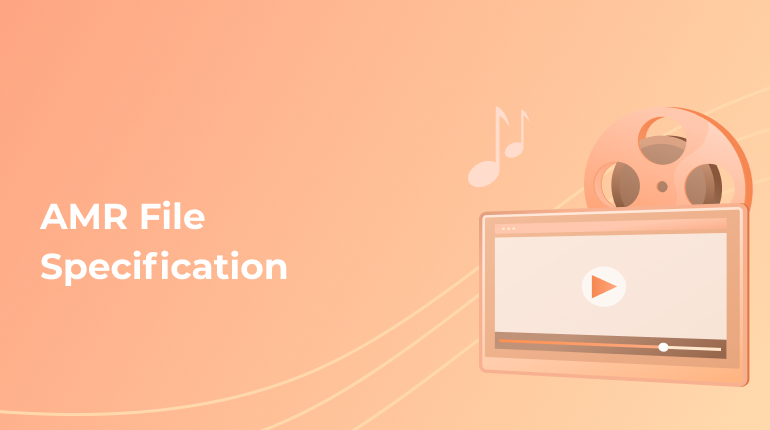
AMR file varies from regular audio applications because its design is especially for voice messages and voice memos on mobiles. While the audio content for non-voice content in AMR format is not that good. Find out from this article how to get the transcription of an AMR format file in the above average and high quality.
AMR File Definition and Features
An AMR (Adaptive Multi-Rate) file is a development of Ericsson company designed to compress files with the recorded speech. It is popular in cell phones and smartphones and produces an outcome file of a recorded voice. When downloading the sound files to the computer, users saw the AMR extension. These files were not of the perfect quality. Their purpose was to save the compressed speech.
Later the AMR extension improved the coding of adaptive methods where the speed of the sound stream is variable. The high quality of the speech coding allows the low weight of the received content.
AMR relates to the narrowband speech codec with eight adjustable bit rates. Its main benefit is a wide choice of coding and decoding speeds which comes in handy during flexible switching to various modes of record depending on the environment, including the mobile network conditions. This significantly enhances the audio quality. Also, the technology offers a link adaptation method from one to eight rates with a choice of the best rate for the current environment.
This format remains popular nowadays. Users can convert it to other sound formats via appropriate software. Utility programs allow transporting AMR files to MP3, WAV, and more frequently used types.
All operational systems support AMR files. You can play them on any digital device or computer. However, sometimes users experience problems with opening the files with the AMR extension. To play this file, they will have to install an AMR converter for transporting the source audio to another format (MP3, AAC, WMA, and more). Be careful with choosing the licensed software not to lose the quality during transportation.
The Quality of the AMR File
Recording the file with AMR extension, remember that you can not improve the quality afterward. Hence, take care of the maximal quality sound in advance:
- turn on the microphone before making the record;
- improve the signal chain;
- change the outcome file format to mp3 instead of AMR.
However, you can increase the volume of the AMR file. This software you can find on the Internet.
Here is an instruction on how to improve the volume of AMR for Windows 10:
- Download the chosen application or program.
- Add the audio files and select the needed ones.
- Choose the outcome format.
- Open output features to regulate the volume.
- Press the «Start» button.
If you want to save the file in the same AMR format without conversion, click «keep the original format.»
Some programs provide the features of improving the sound quality via adjusting audio sample rate, bit rate, and channel correctness. The improvement result varies depending on the software capacity and the quality of the outsource file itself.
The Online Method of Conversion of AMR File to Text
When you need to get a text of an audio file in AMR format, you can use an online service. Usually, it’s not free. The order of conversion is not complicating:
- Create an account on the official website.
- Place a new order and order the transcription.
- Make adjustments to the sound quality.
- Upload the audio file or several of them. The systems support AMR and other sound formats for transcription or external link pasting.
- Get acquainted with the prices, the final date of your order, and payment methods.
- Get the ready file.
The automatic speech recognition programs can extract the speech from the audio record regardless of its size, weight, and language. The software transcribes and translates the audio file content into the selected language with 80-85 percent accuracy. To increase the quality of the automated transcription, you need to order proofreading services. A human transcriber will work with your file, editing it to the ideal state.
Hence, automatic conversion is a convenient way to work with audio files. However, the transcription accuracy still requires editing.
Professional Text Conversion of AMR File
When you care about the text quality of the desired audio record, the best decision is to order professional services. Our company provides automated services with human transcription, which means the transcription of your ARM file will be 100 percent correct. Also, we provide machine transcription only for those who want to get a text quickly without human assistance.
Also, we can provide the text files in the format that you need: TXT, DOCX, PDF, or others. Indicate it when you fill up the order form. Also, we can highlight the names of the speakers and other visual improvements for easy reading. We accept all audio and video formats for transcription, not AMR files only.
The prices of our services are moderate among our competitors. You can have up to ten free minutes to try the quality of our service. The inbuilt editor allows editing of the automatic transcripts file and eliminates machine mistakes. The menu bar of our site is easy to use. The result will arrive quickly. For longer audio files, please see the prices.
We provide the transcription in multiple languages, including dialects and accents. You should choose the one you need from the list. If your source audio file is on google disc or other storage platforms, you can share the link for more convenience without downloading it and uploading back and forth.
You are always welcome to contact our support team with any questions. We are always ready to assist.