List of Top Tools for File Compression
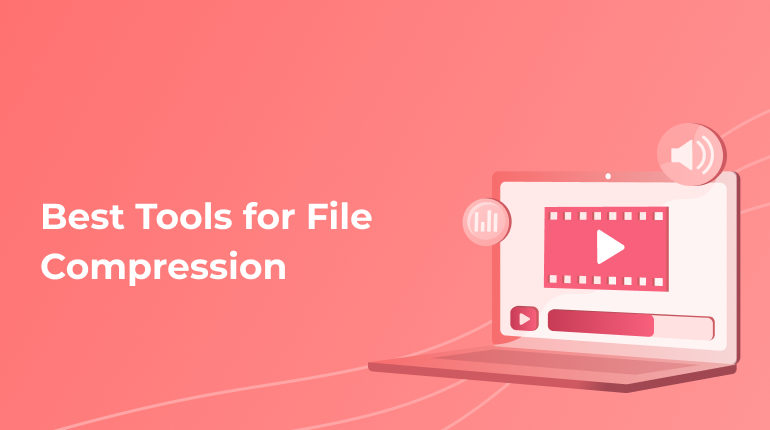
While dealing with lots of content, you might have a desire to save storage and get a small file. This is a reason to use one of the tools so that your files are compressed. Let’s discuss top tools that are pleasant in use and can quickly solve your issues. Go on reading this article if you are interested in the topic.
Free of Charge Apps
Below you will find a list of apps, thanks to which you will find your files compressed quickly and easily. For sure, each and every one of them has its peculiarities that will be talked about below. Hope one of them will be really useful for you.
Monkey’s Audio
The leader of our list is a favorite tool among lots of users. With the help of a couple of clicks, you will easily compress your file and enjoy the result. Here you can work with up to five files. Talking about the format, it is the only WAV.
Apart from common functions, here you can choose the mode of compression. Among the available, there is normal, together with fast, high and many others. Working with the parameters section, all the details are picked. There the user chooses the final destination for the file, establishing priorities, etc.
TAK
Let’s review one more free tool. Being attractive for users, the app has lots of settings for convenient compression. There are various degrees of it together with different speeds of coding and decoding. Clicking the compress button, you become closer to the result, enjoying a user-friendly interface.
When the process is finished, you are supposed to choose a folder for saving and get a file in a few moments.
File Sizer
One more free-of-charge app is File Sizer. It is available for the owners of Windows devices. Following some steps, you will receive a compressed file as soon as possible. What’s more, here, the users can deal with package compression.
To get a result, you are supposed to import files or a folder. The formats of the tool include not only WMA and MP3 as in many other applications but also AAC and AMR that could be viewed as a benefit of it.
The moment you make the system compress, the process starts. Apart from common functions for audio, it is possible to work with images here. Thus the app becomes a real favorite on the market.
MP3 Reducer
As the name says for itself, this tool is a good choice for working with MP3. It decreases the size of the file dealing with bitrate. Thus to compress the file, you are supposed to open the file mentioning the bitrate and start the compression.
FLAC
On the market, there are not only common tools widely used but also those that are a bit different. This is an example of tools that are used in the command line by the users of Windows. Thanks to it, you can deal with WAV as well as RAW formats. You might think it is difficult to manage this app, but that’s not correct. The steps to compress the file are the following:
- Launch the command line on your computer.
- Then use the path to the FLAC itself or just drag and drop it there.
- Mention the degree of compression. It should be from zero to eight.
- Write the path to the file.
- Click Enter and get the result.
OptimFROG
The following tool is also for the command line and WAV with RAW formats. How to work with it?
- As in the case with the previous tool, you need to launch the command line.
- There, don’t forget to mention the path to the oft.exe. It is the app that we need to use.
- Follow it with a simple command that looks like this: ofr.exe –encode –maximum compression audiofilepath / name –output outputfilename.ofr
- The moment you click enter, the process starts, and the file is being compressed.
The pleasant thing about the tool, it could be used with the most popular players. Just check the list of them on the official page.
FFMPEG
It is the last free tool on our list. Being considered one of the most popular tools for dealing with and editing audio, this app could be used for compression too. It works like many other apps in the command line, and the algorithm of actions to launch it is the same.
Paid Apps
Apart from free-of-charge convenient tools, there are attractive paid versions that will be discussed below. There are the top three of them that are worth attention.
Advanced audio Compressor
One of the top apps has really good functions. For instance, if you have a couple of files, it is possible to gather them, make changes and only then compress. So as you can understand, if any changes are required, use it. What is also so special about the app? It is possible to see how small the file is becoming in the format of real-time.
For those who wanna trial, there is such a thing, but it is only for the first acquaintance and nothing more. In case you want to use the tool itself, you are supposed to pay.
WinZip
This tool is also very popular and famous among many users. You might hear it is free, but also there is a paid version. Taking care of its users, the developers offer a wider range of functions here, making the use even more convenient.
Ashampoo
Are you looking for a safe and trustworthy option? Here you are. It is the toll that can boast the presence of coding. To add more, here, the users can create special disks that are available online for cooperating with a team and productive work. Also, there are lots of options on how to compress files here, which is a pleasant thing.
When you convert your videos and get the desired file, you can have everything in the format of text. Receive captions of your audio and video content quickly, thanks to our team of professionals within a short period of time! Contact us right now for a cool result!