The Importance Of Captions On Tiktok
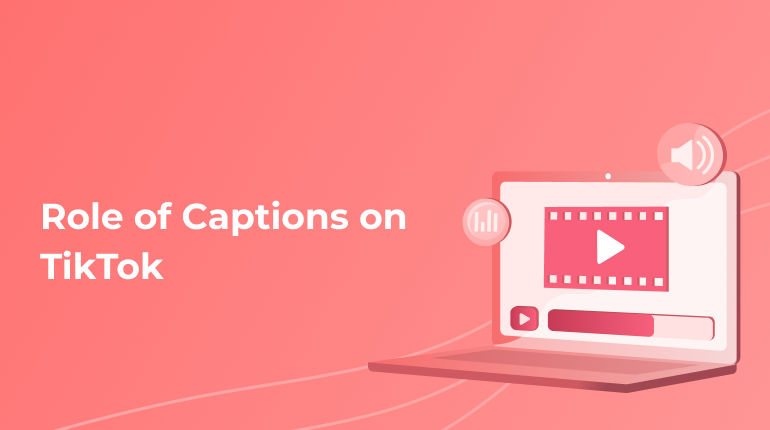
When publishing your videos on the TikTok platform, you should take care of all users and do all possible to represent your video to as many people as possible, including those who have hearing problems or prefer a mute regime. If you do this for the first time, this article is a perfect guide for adding captions in a few steps.
Tiktok and the Scope of Its Functionality
TikTok is a predecessor of musical.ly, which offered video streams and gathered over 100 million users. It lasted until August 2018, when Chinese company ByteDance purchased it and readdressed the users to TikTok, saving all presented accounts, which numbered 400 million in 2019. Today, TikTok is the fastest-growing platform in the world. It overtook even the most popular social networks between teenagers and the young generation.
It offers to download videos of 1-minute length with the capacity to include different effects, filters, and text. However, it does not allow the addition of closed captions to the TikTok video. The Deaf Collective organization, which supports deaf users and people with hearing disabilities, insists on implementing captioning features across all videos on social networks. Some users want to watch the video in a quiet environment and find the subtitles efficient as well.
Auto captions are the subtitles created automatically, providing the text and sound content. Even though the TikTok system does not allow this function, there are ways to add text messages for the videos and make them accessible to the public. This step will also increase the number of users who will watch your video.
Instruction for the Manual Adding of Closed Captures
Although the process is not the simplest, it is still a method to add closed captions to your video. Follow the instruction:
- Open the application and push the icon «plus.»
- Prepare a video that you want to upload and press the check box in the upper right corner.
- Click »text» on the screen, do the necessary settings (font, size, color).
- Place the text on the screen where you want it to appear.
- Settle the time frames of the text presentation: select the text box and choose the time icon in the top right corner. You will see the word «duration» at the top of the screen with a slider. Make the adjustments to the pink box, settling the timeline.
- Check out how the setting works using the preview function.
- Do the corrections if you need them.
- Continue these steps for all text of your video.
- Push «Done» when the video is ready for publishing.
Practicing these steps several times, you will learn to add closed captions quicker in all your future videos. This uncomplicated method is a perfect way to share your video and engage as many people as possible.
Aside Software for Subtitles
If you decide to add captions to your video via a program or application, your set of features becomes even more expanded. However, not all services are free. It all depends on the type of software you use. Some of them significantly economize your time and give a close to a professional result. But only an experienced enough person can do it quickly and without errors.
There are also online applications to add captions, especially for TikTok.
The process is generally the following:
- You should have the saved version of the video where you want to add captions.
- Upload the video to the official website of the caption services provider.
- Select the language and transcribe the video.
- Do the editing, eliminating line breaks. Check the matching of the captions with the sound thoroughly.
- Translate the text.
- Burn in the captions into the video. The video will display subtitles.
Once your video is ready, you will get a link to download it to your computer. Then you can upload it on TikTok as a regular video.
The main goal of subtitles is to make them accessible for all users. The improvements of captioning the videos are going on. The features have been increasing for even more convenience. Check out the updates regularly to know the freshest news and fulfill your account with the most modern set of capacities for convenient communication.
Professional Assistance for Adding Captions to Tiktok
The support of well-trained and experienced experts is the best way to save your time and get maximally correct captions that match the video completely. The price per 1 minute of video duration is convenient for counting the expenses.
Order the professional service in a few simple steps:
- Prepare the video you want to publish.
- Upload it to our site platform.
- Get the email notification when your file is ready.
You will also get the link to paste for an even more convenient publication.
Also, you can order the video with permanent captions. The video will appear on the TikTok platform with the built-in text, excluding the necessity to turn on the captures. This feature will come in handy if deaf people are your target audience.
Except for the captions themselves, we offer some more advanced options, designed especially for TikTok users. These are adding warnings before the eye-sensitive content, switching from text to voice.
Our professional transcribers will take care of your video maintaining all confidentiality rules. Any deadlines and the scope of your project are within our abilities. Dealing with our specialists, you can be sure of the pure quality of the meaning of your content and its visual presentation. Our customer support is in touch around the clock and ready to assist you in solving any question.
Applying for professional services, you order convenience and quality. Enjoy your communication with all your TikTok fans without borders.