Guide on How to Upload Video On Instagram
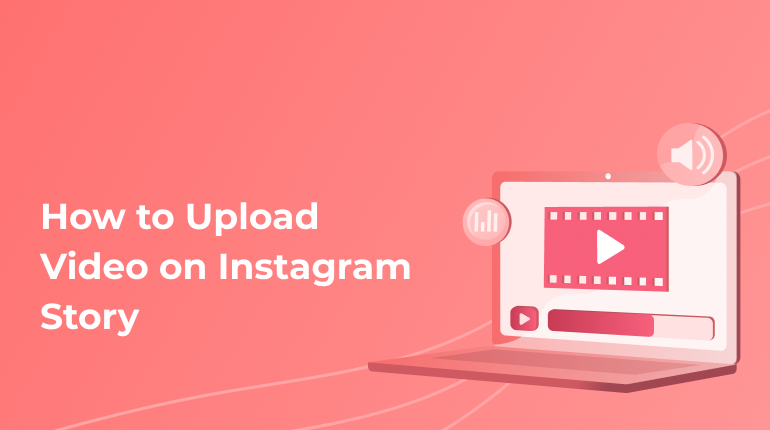
Instagram is mostly used by people who share lots of photos. This is a common culture these days to post a bunch of photos daily. No matter the strong focus of Instagram users on photo content, videos become more popular every day. Besides, videos, in general, get more interactions for about 20%. Therefore, if you tend to gain more popularity online, you should think about posting more videos on your Instagram account.
How to Upload Your Video on Instagram
There is nothing complicated about learning how to post videos on such a social platform as Instagram. Besides, this social net was originally created to entertain users more than educate them. It means you do not need to be technically skilled to learn how to manage simple functions. A simple guide is enough to learn how to upload a chosen clip on an Instagram story. You need to check every mentioned step and follow them. You will surely find it quite easy to deal with shared content and Instagram stories. The next steps are required when you upload a clip from your phone on an Instagram story.
Create Your Video
Sure, the key move you need to start with is to create your video. This is the first step for you to follow. The clip creation takes time and requires a final purpose. Still, we will not be focusing on the creation process. The most important thing here is to remember about timeframe and format. The feed videos that are placed on the Instagram story should be less than a 1-minute long. Besides, they have a chosen format. You can customize your clip by using the Instagram editor. Just make sure you remember about the time. And keep the selected clip saved on your phone.
Upload Video on Instagram
Once you have a clip you want to post, it is high time to upload it on Instagram. For this purpose, you need to use the Instagram app. Just hit the plus icon you can find at the bottom of the screen. Once doing so, you will be directed to a new window with all the videos and photos kept on your phone. Just tap on the video you want to share. Just like that, the chosen clip will be uploaded to your Instagram page.
Make Alterations
With a selected clip uploaded, you can make all the needed alterations. You can use filters or other tools to improve your video or add some sounds or other effects. You can mute or trim your clip. You will find the “mute” and “trim” icons at the top of the screen. The changes you plan to make with your content mostly depend on why you want to share this video in the first place.
Choose a Cover for a Video
Once you know where to look for icons to tap to trim or mute a video, you can find a cover icon as well. Once selecting a proper cover, it will be placed as a thumbnail picture. You can select any frame from your selected clip. Once deciding on the frame, you come to the final step.
Share a Chosen Video on Instagram
To finalize the process, you need to follow the simple guide:
- Include a caption;
- Tag people;
- Include location.
With everything mentioned above done, you can simply hit the “share” icon to add your chosen video to your feed on Instagram.
Sharing Video on Instagram Story
When you tend to share your video on the Instagram story, you need to keep in mind the timeframe and format. The videos on the Instagram story are usually not longer than 15 seconds long. Thus, if you have a longer clip, it will be automatically divided into several 15-second-long clips. To make these video clips interesting and properly formatted, better work with already short clips.
There is no need to let the program break your long clip into numerous short ones. In such a case, you can never know at what particular moment the clip will be started and ended. It is never difficult to share your filmed content on Instagram. You simply need a prepared video to upload. Right after, you should come up with a title and description. Next, you deal with the settings and post the video.
Why to Share Your Videos on Instagram
Nowadays, Instagram is the exact platform to gain extreme popularity. It has over 1 billion active users. Over 500 million users visit Instagram every day. According to recent statistics, every year, users spend more time watching videos. You surely have a great opportunity to boost your online presence. Your correctly chosen content can gain you this excessive popularity. You may need to learn some insights into Instagram promotion to succeed. Still, you should remember that Instagram is the exact platform where you can become a world-known personality.
Thus, with creative and unique content, you can become the next billionaire. Also, you can gain a huge base of fans or customers if you want to sell some services or products. Once reaching for promotion on Instagram, remember to pay attention to the latest trends. It includes the recent requirements to add closed captions and subtitles to your clips. This not obligatory requirement offers numerous benefits for users. It also can increase your number of followers and bring new categories of people in addition to your target audience.
The decision to include captions or subtitles in your videos can be the rightest one. These days, it is not obligatory. But in a few years, it surely can become one. Besides, with such simple actions, you can bring more viewers and followers to your content. Therefore, make sure you know how to add subtitles or find a reliable service to help you. Our legit transcription company offers flawless transcripts of any video or audio content. What is more, we prepare closed captions, subtitles, and SDH subtitles for any videos. You can always reach us to improve your video with excellently included subtitles.