Record Google Meet: The Details Of The Process Revealed
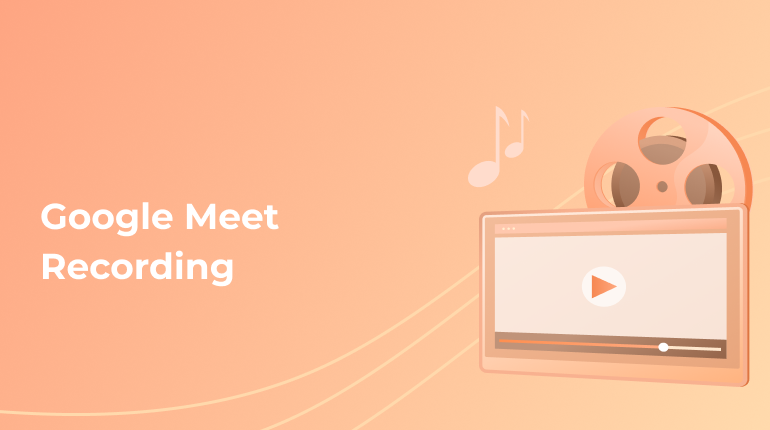
If you are a frequent user of Google Meet, you must know how comfortable this platform is. It gained its popularity long before the pandemic started. People used the features of the platform to manage their working things, communicate with their colleagues and cope with the tasks fast. The use of Google Meet became even more necessary when the pandemic outbreak started. People had to keep up with their work, keep in touch with others and work on professional matters. Thus, the need to use the platform was clear.
When using the platform, you get to use so many different features. But there are still some things people get concerned about. Can I record my Google Meet session? It is a frequent question that should be answered. Why should I record the meetings? Well, there are different reasons why this or that meeting may be recorded. You may need it for later to work on the material, for example. When a colleague is absent during the meeting, it would be a nice idea to offer a recorded version. Recording the meeting may be beneficial when there’s a need for a review or an update.
Google Meet Recording Sessions: Is It Worth It?
What’s the thing about the process? There are strict rules that users should follow to be able to record the meetings. If you miss some steps or don’t stick to the actual procedure, you won’t manage the final results. Should you record the meetings? When the conversation or presentation is recorded, you have a lot of perks on your hands:
- First off, you can use the recorded material for documentation purposes. It is also great when the screen sharing option is required. With a recorded version of the meeting, you’re able to share the material with other colleagues you find in different places or time zones. One more reason to record is the meeting with new employees who simply can’t reach the content that’s been held some time ago.
- What’s another great thing about Google Meet records? It is a perfect tool for the workers. There are cases when a person can’t attend the meeting for different reasons. So, a recorded version can save the situation and help get into the details of the negotiations or regular conversations.
- Such recorded videos are perfect when you need to get ready for the meeting and need some backup information. In such cases, a recorded Google Meet serves as proof and additional material.
- By watching a recorded meeting, you are free from the notes and can easily immerse yourself in the conversations. The process of taking notes can be quite distracting, and it diverts the attention of the main subject. But when you have the meeting recorded to watch later, you can calmly work on the notes later, too.
Using the recorded versions is a nice idea for so many different cases and situations. Whenever you need to refer to the meeting, you have it recorded on your account.
How Can I Record a Video: The Rules for Google Meet Users
Recording a meeting may have different purposes. And we’ve already discussed them in the previous part of the article. So, depending on the purpose of your recording, you may choose some separate minutes or get the whole meeting time being recorded. Is it possible for a regular user to record a meeting? Unfortunately, there are some strict rules to be mentioned:
- First off, you can’t record the calls with a regular user account. Only users with the G Suite accounts are allowed to record the conferences.
- You get access to the recording feature if you have organized the meeting. This option is available for the organizers of the calls.
- In some cases, you can get access to the recording option if you come from the same company as the organizer. But this feature doesn’t always work.
There are some other things you should know about the work of the platform. If you decide to use the recording feature, you should be ready to cover some fees. It is a necessary step for the users who want to make use of the option. It refers both to the chats and video calls. This isn’t the only need for the organizer of the recording process.
Your task is to send the relevant requests to every participant of the meeting. It is necessary to get permission from all the users. And sometimes, it may get quite annoying. From one point of view, asking for permission is obligatory, and it corresponds to the laws. But it always happens that users don’t respond to the requests actively. And the whole team should wait for the last approved consent to start the call. It usually takes more time and makes the participants irritated during working hours.
In most cases, the workers tend to cooperate. And you should see no issues in the permission process. But there are also situations when someone disagrees to record the call. And it causes considerable inconveniences for the whole team. Some necessary parts of the meeting can’t be recorded, so the information is missed.
Time to Record the Call and Have Everything Done Easily
If you have access to the recording feature and you got permission from all the participants, it’s time to record the call. Let’s look at the procedure closer:
- The first step is to open your account on a laptop with the help of a website or application. Remember that you can’t use a mobile phone to record the calls.
- The next step is to click on the Start button if you’re a host. And you should click the Join button if you’re a regular participant.
- There’s a Start Recording button. You should click on it and start the process.
That’s it. There’s nothing complicated about the task. When the file is saved, it is sent to Google Drive to the corresponding folder. What types of content are you allowed to record? There are some basic categories. You may record the presentation of the active speaker. The record is also great at session details. You may learn the first, and last time the participant was in the call. The recorded call will also feature the details of the participants. It will show the names and contact information of all the users engaged in the call.
Google Meet Recording Feature: A Great Tool for Remote Workers
Now you know more about how to record the calls. The whole procedure is quite smooth and simple and has easy steps to follow. But the main thing is that not everyone is allowed to be the host and record the meeting. And some details make the whole procedure quite uncomfortable. But in general, it is a very effective tool that helps users in a whole bunch of different cases.
Looking for Help?
Do you need help with the transcription of your Google Meet recordings? Are you unsure about the details and need some consultation? There’s always online help from our professional transcription service. Whenever you meet issues with any of the subjects, you’re free to pose your questions online.