How to Get Skype Accurate Transcriptions Easily
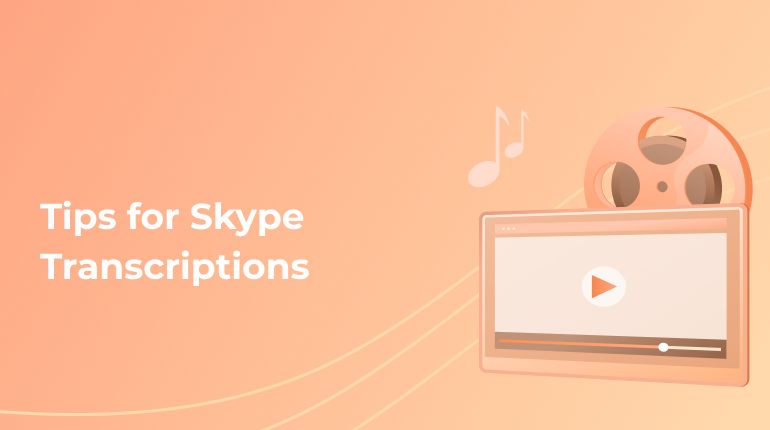
Video chats have a higher concentration level than tet-a-tet chat. Therefore, participants’ non-verbal cues like facial expressions, body language, and tone of voice might be much more challenging to be interpreted. Consequently, in the necessary Skype meeting, it is usually more challenging to concentrate on the meeting’s context and fairly simple to get distracted. Such distractions might make a person miss critical details, so transcribing and recording the meeting seems to be such a good idea.
How to Get an Ideal Skype Transcript?
You might also utilize these transcriptions as reports you might send to the customers and shareholders and accurate material for letters. Such video conferencing software as Skype features recording capabilities that let you download, store, and record your conversations. You might transcribe Skype recordings with various services on the market.
How to Record a Skype Call?
Recording video or audio calls on Skype is very simple. Until now, you must have utilized a third-party program. However, now Skype features a built-in recording option for the web, mobile apps, and desktop.
You might begin to record when a call on Skype is in progress. You might begin to record a call if you click the “More Options” button, which is placed at the screen bottom, and select “Start Recording”. On both mobile and desktop, there will appear a banner on the Skype screen to make everyone aware of the fact that you have begun to record the call. As soon as the call ends, you might stop recording. Your recording would be posted on the chat. It will be made available for thirty days. To save your call on the desktop, you should go to the chat, push the “More Options” button, and choose “Save to Downloads” to save your recording to the Downloads folder.
How to Record a Business Call on Skype?
If you record a Skype for a Business meeting, you might capture polling, whiteboard activity, PowerPoint slides, screen sharing, instant messaging (IM), video, and audio. When the call begins, you should click the “More Options” button. Then, select “Start Recording”. When your meeting is over, you might push “Stop Recording”. Skype for Business provides you with a notification if the recording is ready. Push on “Tools”, then click “Recording Manager”. You might also rename your recording and save it to various locations.
How to Transcribe Skype Calls?
When you have downloaded the Skype for Business or your Skype recording, you might be able to transcribe it. There are many ways when you look at Skype transcription, starting from automated devices to professional services. It is necessary to note that these might vary in terms of language support, pricing, accuracy, and time. Check out the following transcription services that might be utilized to transcribe Skype recordings.
Automated Transcription
With the help of Artificial Intelligence-powered transcription, it is not necessary to involve humans in the process. You might easily get the transcription within a few minutes. Nevertheless, such platforms suppose very accurate and clear audio, so they might not be perfect for transcribing the Skype meetings with plenty of inaudible parts, strong accents, and chatter. AI cannot differentiate between various voices.
To add more, a recording with strong dialects and accents or many speakers will be difficult to transcribe and may not yield accurate results. Punctuation and grammar mistakes are also widespread with automated transcripts. Therefore, customers usually must hire editors and proofreaders to master the transcript’s quality. Consequently, the fast processing time sometimes serves little purpose. To sum up, automated transcripts might not match the quality and accuracy of work done by a seasoned human transcriptionist.
Human Transcription
The remarkable thing concerning traditional human transcription services is the top accuracy level. However, the drawback is that these ones would take it much longer to be done. There are many services that are dedicated to it. With each of them, skilled experts take care of the transcription. The final result is superior thanks to edits before reaching the customer, going through reviews, and high-quality control level.
Why Is Human Transcription Much Better?
When you transcribe Skype calls, you will simplify blog descriptions and video creation and retarget existing content. It might also be a perfect device for people with hearing issues, letting them experience Skype conversations. Depending on the desired accuracy level and the budget, there are a huge number of options on the way to transcribe Skype for Business calls and Skype. Nevertheless, you would get much more accurate results thanks to human transcription.
How to Transcribe a Skype Meeting?
- Begin to record the meeting. Push on three dots which are on the top right corner. Choose “Start Recording”.
- The recording would be posted on the chat. You might access it from your chat. Note that it would be posted for the next thirty days.
- Upload the Skype recording. Push the “Upload a File” and choose the file which you wish to transcribe.
- Choose the Skype meeting language. There are more than 120 accents, dialects, and languages.
- Select “Professional” or “Automatic”.
- Receive the transcript. Your Skype meeting would be transcribed in just a few minutes.
- Push on “Export” and select the preferred file format. You might export to HTML, PDF, DOCX, TXT, and more.
Conclusion
As a tested and proven solution, you are likely envisioning making many more calls on Skype moving forward. Companies tend to conduct more business via such communication applications when they introduce much more cutting-edge qualities to adapt to the existing demand surge. Therefore, you should make the best choice if you do a lot of Skype calls, so you will need professional transcription services and accurate transcripts.
Why Choose Our Transcription Service?
Do not waste your precious time transcribing the Skype calls on your own and making notes! We offer you to create the account on our service today and enjoy 99% accuracy, options to fit any type of budget, and fast turnaround times.