Why Transcribe Zoom Recordings?
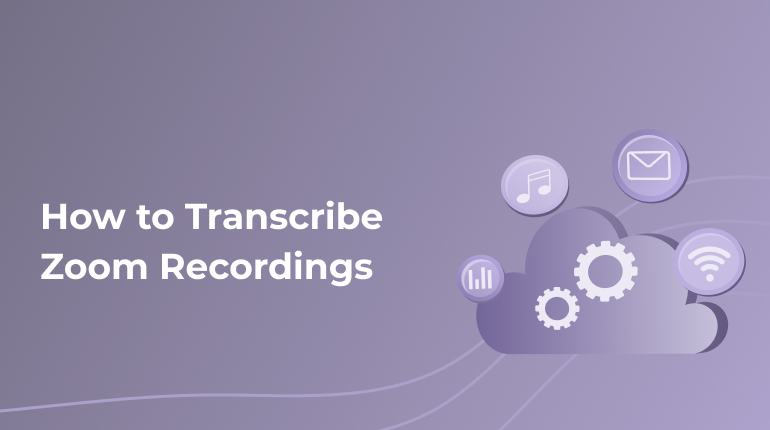
There are many video conferencing devices on the market nowadays. However, according to its versatility, ease of use, and convenience, Zoom has occupied the top place. Many people claim that it is the most appropriate cloud audio and video conferencing platform for webinars, meetings, and conference calls.
If you record a Zoom meeting, the participants will be allowed to concentrate on the conference, and they will not be distracted by the note-taking. It is a perfect method to get future references and share the meeting content with absent colleagues.
What is Zoom?
This is a web-based video-conferencing device. It lets customers meet online without or with video. It also features a desktop customer and a mobile application. Users might collaborate on projects, share screens, and record meetings. It is worth mentioning that Zoom is a leader in the world in contemporary enterprise video communications. Especially so with room conferencing systems. This service gives businesses a reliable and easy cloud platform for audio and video conferencing, webinar hosting, and collaboration.
Recording a Zoom Call or Meeting
If you want your content for webinars, calls, and meetings to be accessible and available, the host must record them and provide the participants with recording rights. There are some simple steps you should take:
Step 1. Begin the meeting.
To begin recording, begin the meeting session when you log in the Zoom. Enable screen sharing and begin the recording.
Step 2. Download and record the Zoom meeting.
When you look at the Zoom meeting screen, choose “Record” in the menu bar, which is at the screen bottom. The meeting recording would then be in progress. You might stop or pause the recording utilizing the buttons.
Step 3. Record when screen sharing is enabled.
If you wish to begin recording when you share the screen, just click the “More” option from your menu. That will appear on a drop-down menu. Choose “Record.” When you end up recording or want to pause your recording, you must go to the “More” option one more time. In the drop-down menu, choose “Pause Recording” or “Stop Recording.”
Methods to Transcribe Zoom Meetings
When you completely recorded the meeting, you might need a method to retrieve the recording for transcription or reference fast. You might get the email with a link to the transcription file after every meeting. You might automatically transcribe Zoom recordings if you have saved them in your cloud and not only on your personal computer. To reach it:
- Utilize the feature of Zoom transcribing.
- Push the “Audio Transcript” option after selecting “Record to the Cloud
- Try the feature called “Advanced Cloud Recording,” choose “Audio Transcript,” and save your changes.
Your transcript would be processed as a .vtt file. It would be stored in the recorded meetings’ list. The transcript generated by automatic transcription will contain several sections’ time-stamps. You might edit your text into a more accurate transcript by adding punctuation and capitalization not captured.
The automatic transcription features low accuracy levels. Also, it is only available for cloud recordings. Nevertheless, if you wish to have transcripts with top accuracy levels, you might utilize our transcription service, offering a swift turnaround and 99% accuracy.
What Are the Main Steps of the Transcribing Process?
Here are the main steps to transcribe Zoom recordings:
- Record your call. Push the “Record” button at the Zoom screen bottom. When you do not see it, you should find it in the “More” menu.
- Save your recording. At the screen bottom, push “End Meeting.” The meeting recording will be saved in the “My Documents” section in Zoom.
- Utilize our transcription service provider. Install it and use it.
- Register. You might register by paying a specific fee. This fee is needed to confirm that you are not a robot.
- Upload Zoom recording. Once you are done with the registration, you might upload the recordings. You might drag them to the “Upload File” section.
- Pay. Once you are done with transcriptions, you might proceed with the payment. Get the transcriptions to be sent to your email.
Being on the website, you might upload multiple files. When you do it, you will get all the data, including the duration. You might even ask for a few transcriptions when there are several speakers in the Zoom recording. When the transcription is done, you might get an email notification claiming that you might review the transcript.
Reviewing Your Transcript
When your transcript is ready, you will receive the email that will notify you that the transcript is ready for review and finished. Once you click the review button, you will be directed to your account. There, you might review the transcript. You might listen to your recording, reading via the transcript to fix and catch any mistakes. Editing might involve adding notes, highlighting, and more. When you are done with it, you might export in portable document (pdf) format, plain text (txt), or Word (docx), as you wish.
Transcribing the Zoom recordings is a very comfy method to share the content. You should not replay the audio a few times to find a necessary part. It is super accessible for people who were not present at the meeting.
Conclusion
Transcribing and recording your interviews, webinars, calls, and audio meetings offer a perfect method to make them readily available. Offering the Zoom meeting contents in a transcription form lets more comfy sharing while making sure you will receive all the details. It is essential that the transcript reduces the need to replay the audio each time you wish to refer to a particular part of the recording. Transcription will give a simple method of documenting each of the Zoom recordings.
We offer completely human-produced transcripts for every kind of content. We are more than twenty years on the market with many pleased customers. We guarantee you affordable prices, fast turnaround times, and maximum accuracy.
Why Should You Choose Our Service?
Our transcribing service is 100% human-powered. Meaning, your transcriptions of the Zoom recordings would be of premium quality. Contact us now to enjoy guaranteed security and get top accurate transcripts today!